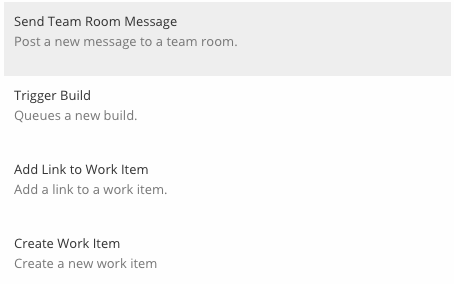Visual Studio Online integration
Последнее изменение:
You can setup integration between UserEcho & Visual Studio Online using Zapier service.
Find out detailed instruction below how to perform integration.
First you need to have account on the UserEcho.com, Zapier.com & Visual Studio Online
To use UserEcho app in your Zaps feel free to open your dashboard in Zapier https://zapier.com and search for app "UserEcho".
In this example we tell how to synchronise new UserEcho topics to the VSO Team Room messages.
Sign in into your Zapier account & click on the New zap action.
Step 1) Choose a trigger and action - On the first step choose UserEcho application & New event (webhook) as trigger application. Then choose Visual Studio Online application & Send Team Room Message as action application.
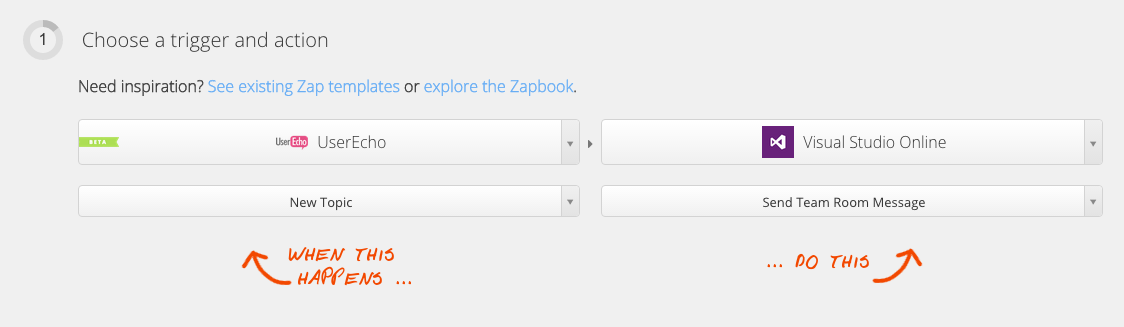
Click on the continue button.
Step 2) Connect an UserEcho account
Click on the "Connect an UserEcho account" button.
Then type your project alias in the corresponding field.
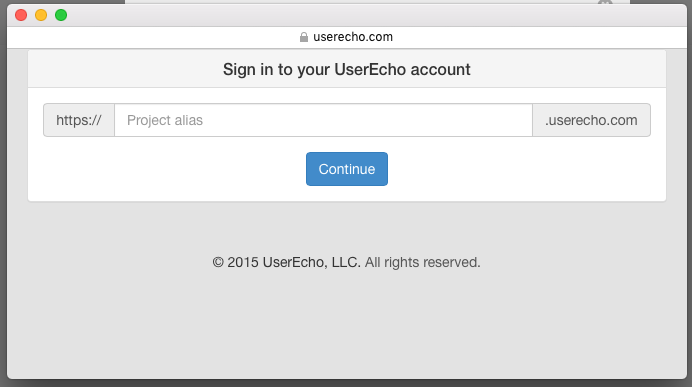
Authorize application access rights request.
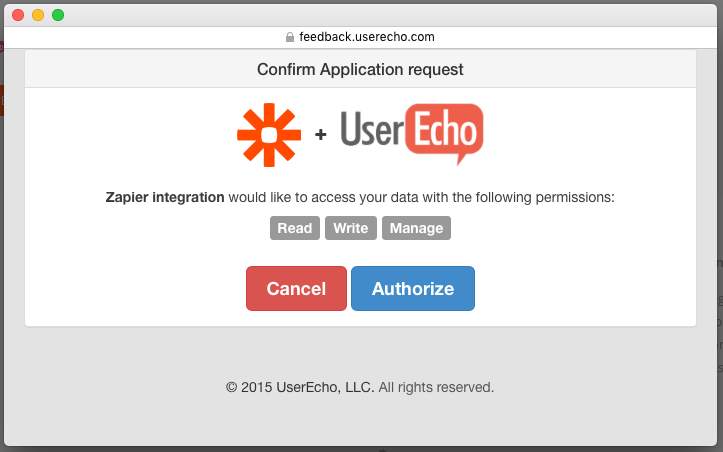
Now continue to the step 3 at the Zapier Zap setup.
Step 3) Select a Visual Studio Online account - follow onscreen instructions to link VSO account.
Step 4) Filter UserEcho triggers - select required forum.
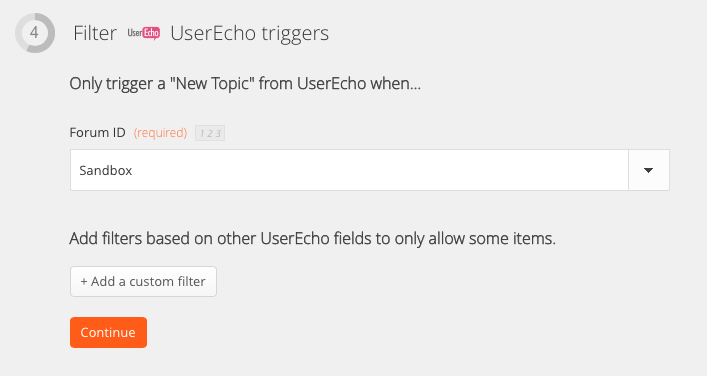
Step 5) Match up UserEcho Event to VSO Team Board message
Set it as on the screenshot, you can customise it as you want.
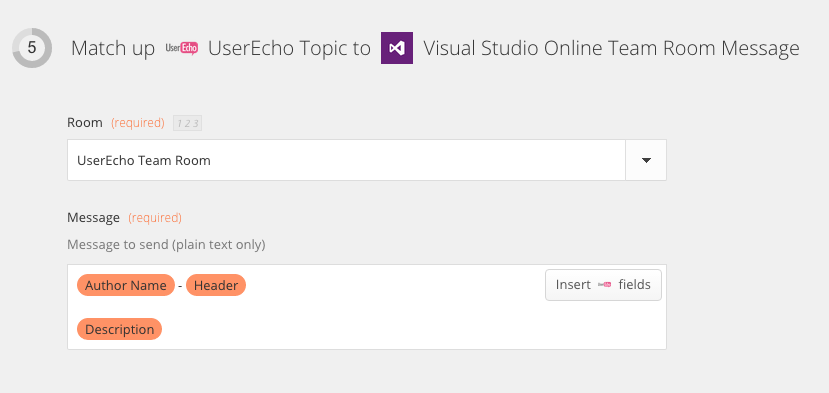
Step 6) Test Zap
Completed, now each new topic in your forum will be posted as new message to the VSO team board.
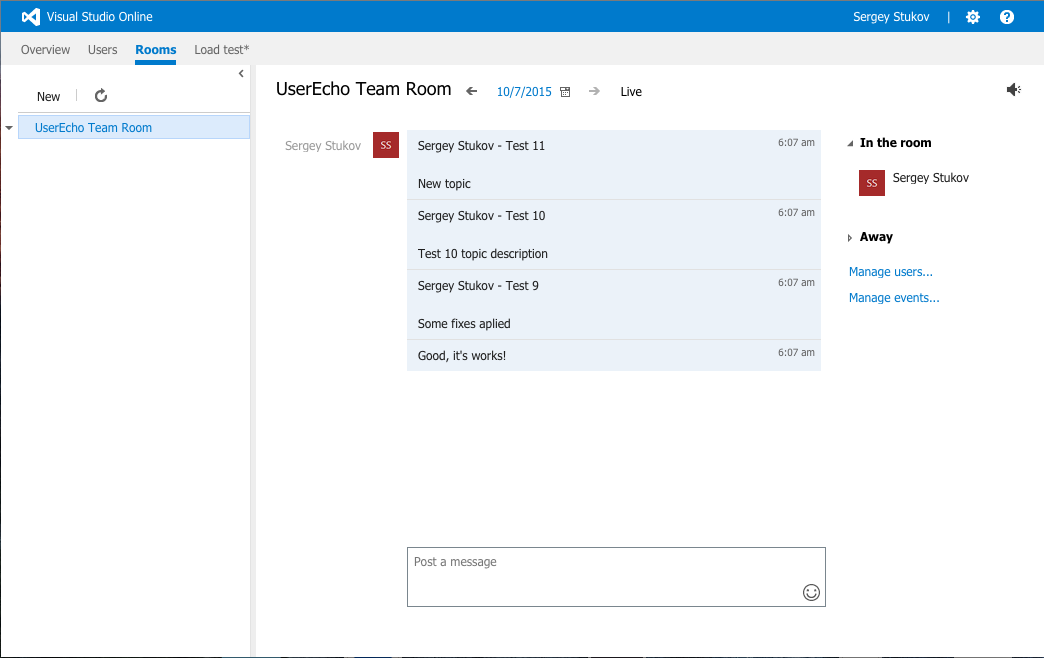
7) Feel free to customise. VSO Applications support following actions at this moment.